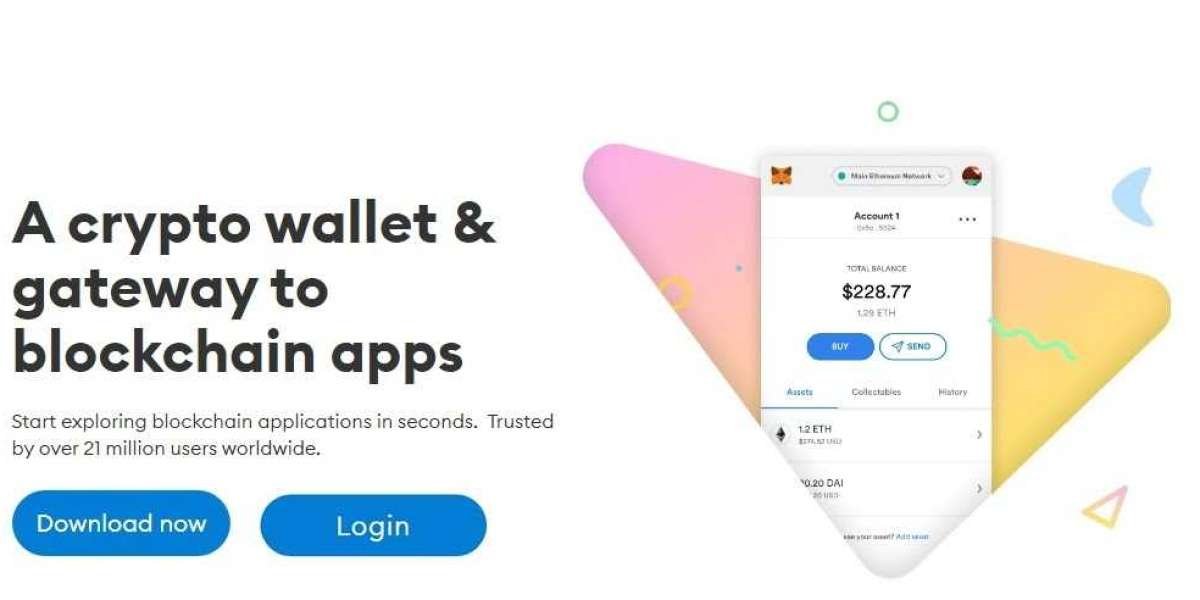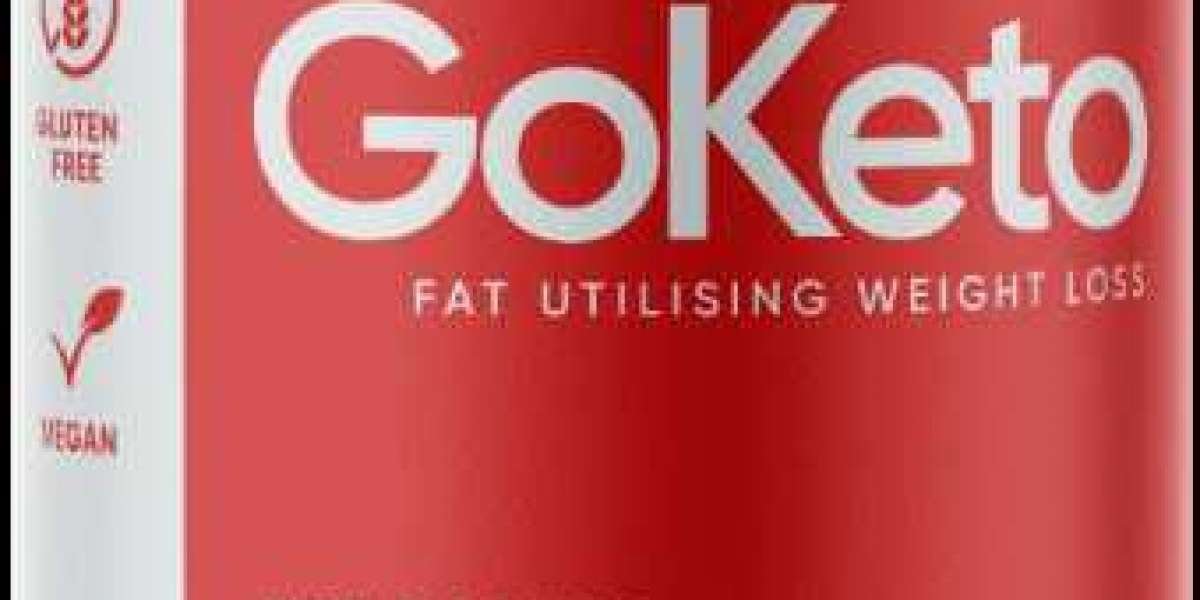Nowadays in the financial sector of the world, many beginners or advanced traders and investors are showing great interest in Cryptocurrencies. It is a type of digital currency or asset that offers an opportunity to generate a passive income for traders or investors.
Whether you are an advanced crypto trader or a beginner, you must use a crypto wallet or crypto exchange to manage your digital assets.
In this article, we will talk about MetaMask Wallet, one of the most well-known and trusted software cryptocurrency wallets that is used to interact with the Ethereum blockchain. It supports a wide range of Ethereum (ETH) and all ERC tokens including ERC-20, ERC-721, and many more.
In our further content, we will cover some easy steps for swapping tokens on MetaMask App and Browser extension.
How to swap tokens on MetaMask mobile App?
Follow these simple steps to swap your tokens on MetaMask Wallet App,
Note: MetaMask download from the preferred app store on your mobile is required to complete the following process. So first of all, download MetaMask and create a wallet for yourself on it.
- In the first step, launch MetaMask Wallet mobile App on your device.
- Once the app is fully loaded or opened up, enter your login credentials and log into your account.
- Tap on the circular icon located at the mid-bottom and then tap on the “Swap” option.
- After tapping on the “Swap” option, tap on the second drop-down tab and then select the token that you like to swap in the “Convert from” text field.
- Enter the amount of the selected token that you would like to spend for the swapping process.
- Now tap on the third drop-down tab and select the token you want to convert your previously selected token into.
- Tap on “Max Slippage” and select the percentage of slippage.
- Tap on the “Get Quotes” button.
- Once, you tap on the “Get Quotes” button you will be able to see your transaction details with the estimated gas fee.
- In the last step, swipe from left to right in the “Swipe to Swap” section to complete the process of swapping tokens on the MetaMask Wallet App.
How to swap tokens on the MetaMask browser extension?
Follow these simple steps to swap your tokens on the MetaMask browser extension,
Note: MetaMask download from the supported web browser is required to complete the following process. It is available on 5 different web browsers including Google Chrome, Firefox, Brave, Edge, and Opera.
- In the first step, launch the MetaMask browser extension on your computer or laptop.
- Enter your registered password and log into your MetaMask Wallet.
- Click on the three vertical dots icon, located at the top right corner, and click or tap on the “Expand View” option to view your MetaMask account interface in full screen.
- Now click on the “Swap” button.
- Select the cryptocurrency that you would like to swap in the “Swap From” drop-down text field.
- Enter the amount of the selected token that you want to spend in the swapping process.
- Once you select or enter the cryptocurrency and amount in the above steps, select the token in the “Swap to” field that you would like to convert your cryptocurrency into.
- Select the slippage tolerance located under “Advanced options”.
- Now click on the “Review Swap” button and then you will be able to see the transaction details with the estimated gas fee.
- In the last step, click on the “Swap” button to finish the process of swapping and wait until the transaction is completed.
Bottom Line:
Overall, the process of swapping tokens on the MetaMask App as well as on its browser extension is simple, easy, and straightforward. Along with that, while swapping tokens, MetaMask Wallet goes through a process of “Get Quotes” in which it searches for the best prices for swapping.