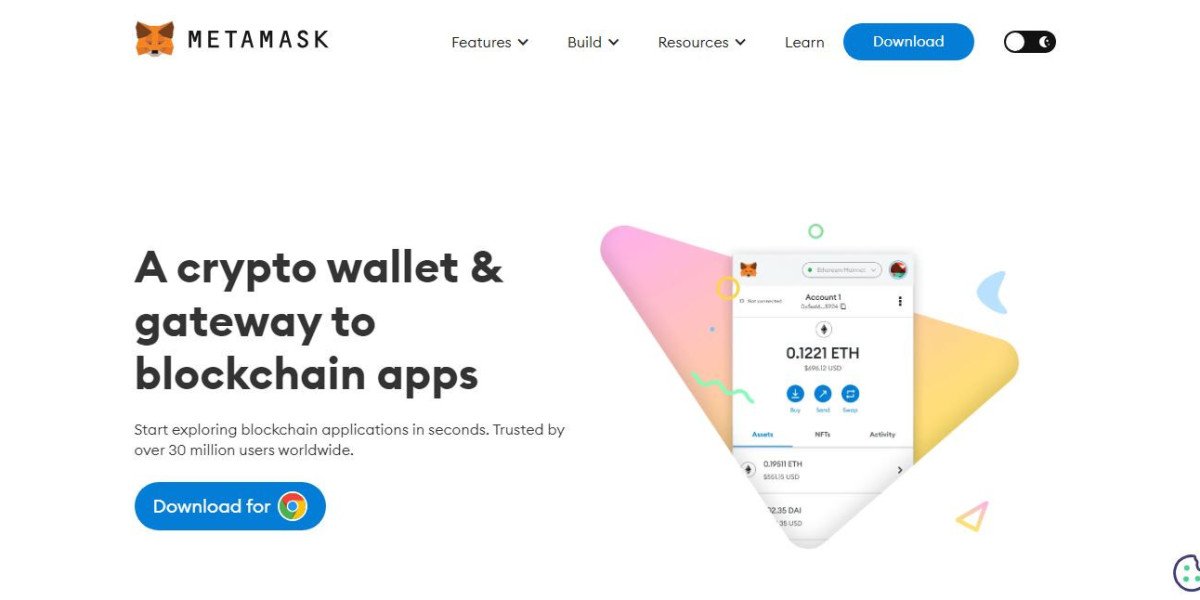Hey MetaMask family, do you know that MetaMask allows you to create more than one account under a single secret recovery phrase? Yes! So, if you also face difficulty in organizing the different assets in a single account, this feature can help you with the management of your assets. In this read, we will walk you through some methods required for accounts management.
If you are not familiar with the MetaMask, and thinking about what we are discussing here, let me tell you that MetaMask is a wallet to store and manage your purchased crypto assets. It is available as an extension for browsers and as an application for mobile devices. If you want to run it on a PC, you can install the MetaMask extension for Chrome, Firefox, or any other supported browser.
As I told you earlier that MetaMask enables its users to add more than one account, so first we will walk through the process to add multiple accounts and then we will move ahead by exploring the other account management techniques.
Steps to create an additional MetaMask account
- Open the MetaMask Wallet after unlocking it and look for the account’s icon.
- Select the dropdown located right next to the account’s name and hit “Add Account”.
- Now, you’ll be asked to provide an account name; fill it in the designated field.
- Press the “Create” button and here your account has been created successfully.
Steps to Rename Your MetaMask account
- Open the MetaMask Extension for Chrome or others (whichever using) after unlocking it and look for the account’s icon.
- Select the dropdown located right next to the account’s name and select the account you want to change name.
- You’ll see the 3 vertical dots located next to the selected account name, tap on it.
- From the prompted menu, hit on “Account’s details” to proceed further.
- Here, you’ll be redirected to the Accounts page, press the edit button located near the account's name.
- Now, you’ll be allowed to rename your account, type your preferred name, and hit on the Tick available there.
Steps to Import Your MetaMask Account
If you are an existing MetaMask user and for a reason you want to import your account, you need to take the actions mentioned right below to accomplish the account import process on the MetaMask extension for Chrome.
- Open the MetaMask extension for Chrome after unlocking it and look for the account’s icon.
- Select the dropdown located right next to the account’s name and hit “Import Account”.
- On the prompted form, select the “Private Key” by making sure that you are having it.
- Provide the key in the designated place and press the “Import” to finalize.
- Now, you’ll be able to see your imported account under the Accounts list.
The Bottom Line!
No matter whether you are using a MetaMask extension for Chrome or MetaMask application account management is the key to boosting your experience on the platform. By learning account management skills, you can effectively store your funds on MetaMask with high-end encryption. Summing up the read with a piece of advice for security purposes always lock your MetaMask wallet after finishing its usage as by doing so, you can put an extra shield to your wallet. And, do not worry about the frequent unlocking, as it is quite straightforward. All you need to do is provide your MetaMask login password when asked and press “Unlock”. This is it, now you are all set to explore the diversity of the DeFi and NFT realms with state-of-art security.